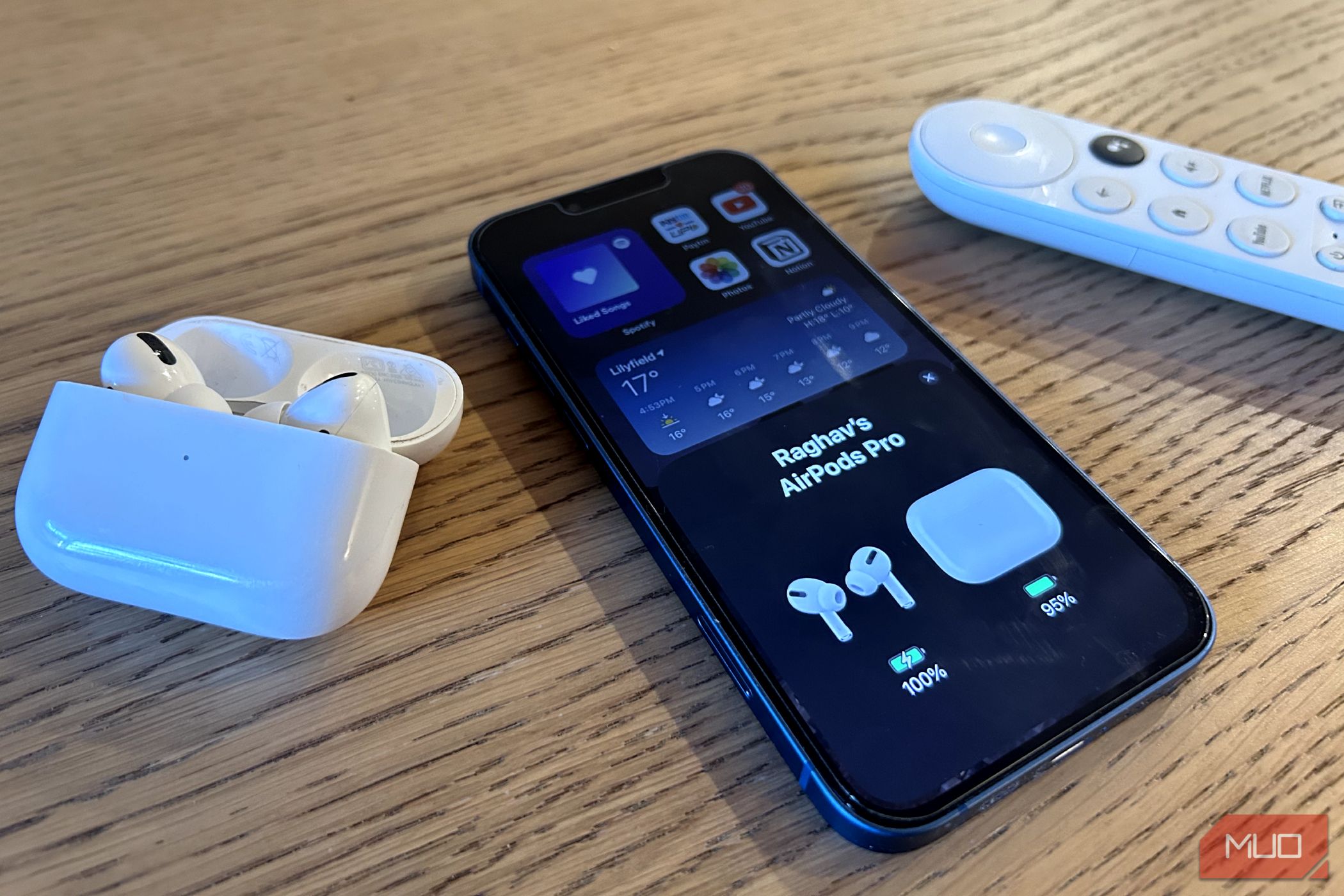Quick Links
While AirPods connect and work with other Apple devices seamlessly, checking their exact battery levels isn't as easy. Below, we'll teach you how to check your AirPods' battery level no matter what device they're connected to.
How to Check AirPods Battery on an iPhone or iPad
If you aren't using your AirPods, you can open the charging case near your iPhone or iPad to quickly view their battery level on your iPhone. You'll see a pop-up at the bottom of your iPhone's screen that shows the battery level of your AirPods and the charging case.
If you already have your AirPods in your ears and want to check how much battery they have left, open the Settings app and tap on your AirPods right below your Apple ID name. Here, you can not only see the battery levels but also adjust all the settings related to your AirPods. You can also ask Siri how much charge your AirPods have left.
Check AirPods Battery With the Batteries Widget
iOS offers some amazing widgets, and the Batteries widget is one of them. It lets you see the battery levels of all your Apple devices, including your AirPods, right on your Home Screen. You can add the Batteries widget by following these steps:
- Long press on a blank space in your Home Screen.
- Tap the plus (+) icon in the top-left ccorner to add a widget. Scroll down and select Batteries from the list.
- Choose your preferred widget size and tap Add Widget to add it to your Home Screen.
Remember, the widget only displays the battery percentage when your AirPods are paired to your iPhone. Also, the information is not updated in real-time, so you shouldn't rely on it too heavily.
How to Check AirPods Battery on an Apple Watch
You can use your Apple Watch to check your AirPods battery level from the Control Center. Press the side button on your Apple Watch to open the Control Center and tap the Battery icon, which looks like a large percentage.
On the following screen, your Apple Watch shows you the battery levels for your Apple Watch and your connected AirPods. If your AirPods' charging case is open, you can also see the battery level of your charging case from this screen.
How to Check AirPods Battery on a Mac
Monitoring your AirPods' battery on your Mac is a breeze. First, connect your AirPods to your Mac, then simply click the AirPods icon in the menu bar to check the battery status of both your AirPods and the case.
Alternatively, you can view your AirPods' battery level through System Settings. After connecting your AirPods to your Mac, open System Settings, scroll down and click your AirPods name from the left sidebar. You'll now see the battery percentages displayed at the top.
How to Check AirPods Battery Without a Paired Device
You can also estimate the battery left on your AirPods via the status light on the charging case. Open your AirPods charging case to trigger the status light. This light shows up on the front of your AirPods case (or under the lid on older cases).
If your AirPods are in the case, the light reflects the battery level of your AirPods. Conversely, if your charging case is empty, the light reflects the battery level of the case itself.
A green light means your AirPods are fully charged, and an amber light means they have less than one full charge remaining. Other colors might mean there is a problem with your AirPods.
If you use your AirPods with an Android device, you'll have to resort to one of the many third-party apps that can show your AirPods battery level. Likewise, if you have them connected to a Windows PC, you can use a third-party app like AirPodsDesktop.